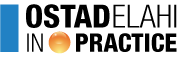New features
Italian version
To our Italian friends: OstadElahi inPractice is now available in Italian :)
The language dropdown menu displayed at the top right corner of the screen (on desktop/tablet) allows you to switch languages.
The labs will be translated bit by bit.
Mobile site
The long awaited mobile version of OstadElahi inPractice is now released!
All the desktop features are available, except the creation of a new account and the access to the notepad.
The UX and design have been totally refined to adapt to mobile experience.
Note that it's not a native app but a mobile version of the website.
Multi-labs
You can now run up to 3 labs simultaneously!
Your active labs are accessible from the tabs of the main navigation bar.
NB: the access to your account is now available on click on your username, at the top right corner of the screen.
New type of lab: 28 days straight
The 28 days straight labs are on a brand new format: no phases, no quizz. Here the user draws a maxim a day during 28 days in a row.
The main goal is to meditate and practice these sayings daily, from midnight to midnight.
Once your day is validated, you can either practice the same exercise on the next day, or choose to draw a new maxim.
Shared exercises (moderated first) can help choose the appropriate practice.
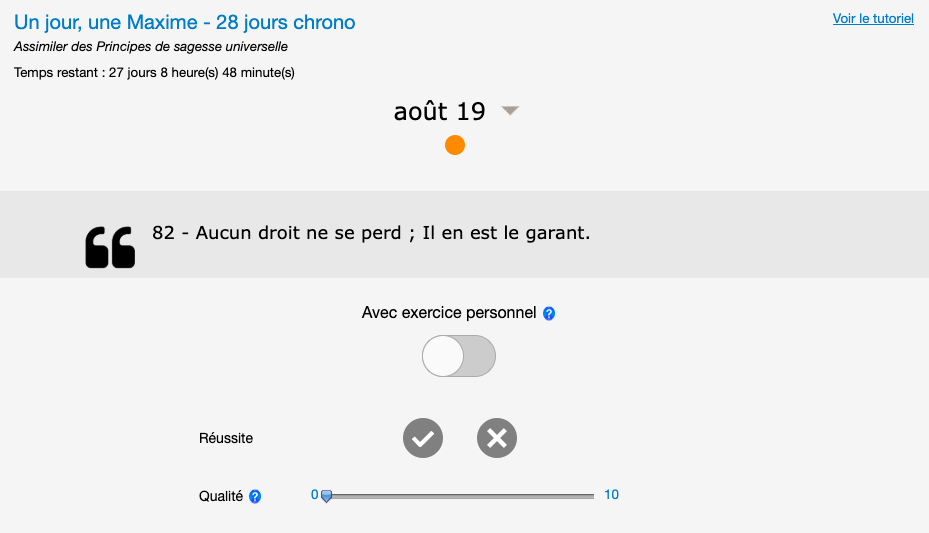
New type of resource : related questions from the quiz or the self-knowledge survey quiz
Quizz can now have as resources some questions from quizz already taken in previous phases.
The icon  sits for this kind of resource. For instance:
sits for this kind of resource. For instance:
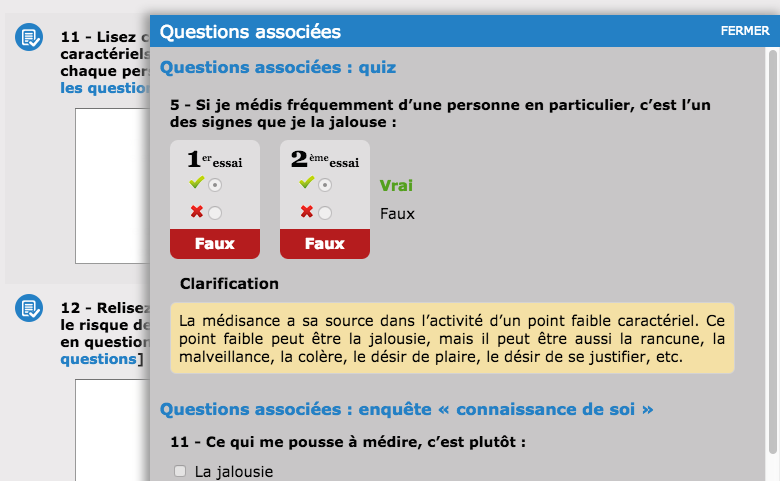
Improvement of self-assessment (phase 4)
Times of tedious self-assessment with page refresh on save are over. Now saving an evaluation is made easy, without any page reload, allowing you to assess several exercises and several days in a row without interruption.
Global self-analysis on iPad
Questions involving cursors now work on iPad!
Alert message displayed when moving on to the next phase
When the user wants to move on to the next phase (on clic on the blue button  ), an alert message gets displayed on the screen to ask for confirmation to continue. This prevents any unvoluntary click leading to a sudden phase jump.
), an alert message gets displayed on the screen to ask for confirmation to continue. This prevents any unvoluntary click leading to a sudden phase jump.
Encryption
On signup the user must choose and answer two secret questions. If you ever forget your password, you will be asked to answer these secret answers in order to reset your password. Also a unique key is generated upon signing up and used to encrypt personal notes so that nobody, not even the website's administrators, can read them.
Timezone
On signup you are asked to fill in a "localisation" field in order to set a timezone to your account. The platform uses it to calculate all dates rendered in the labs. You can switch timezone from your profile page while a lab is running without troubling the phases timing.
Duration change of phase 4
The period of practice in phase 4 is maintained at 28 days, but the total duration of the phase has been extended to 31 days. This way you can review the 28 days of practice and update self-evaluations if needed. At this point you can manually move on to phase 5 or wait until the end of the 31st day to automatically go to the next phase.
At the end of the 28th day, an email is sent to notify the end of the practice period.
Auto-save of quiz
When you click on a chekbox or when you fill in a form field in a quiz, your answer gets automatically saved.
Thus in case of connection loss or any other technical issue, your answers will be safe and available the next time you'll open the quiz. The auto-save is notified with  .
.
Note: there is no auto-save when you write a note or evaluate yourself in phase 4.
Duration change of phases 2 and 3
The phase 2 is now set to last 7 days - note that it is possible to review the phase's insights even after the phase 2 is over.
The phase 3 now lasts 14 days so you have time to define your exercises, for example by asking your friends.
Note that these durations correspond to the maximum time allowed for each phase. It is still possible to move on to the next phase before the time runs out by clicking on the button  once the required actions are performed (taking a quiz, answering questions, etc.).
once the required actions are performed (taking a quiz, answering questions, etc.).
Display of full quiz' answers in compared view
In phases 2 and 5, answers to the quiz get displayed in full without any kind of truncation.
Also the marking of correct answers in phase 2 was made clearer. Are marked as false:
- the answers checked by the user that shouldn't have been checked
- the answers not checked by the user that should have been checked
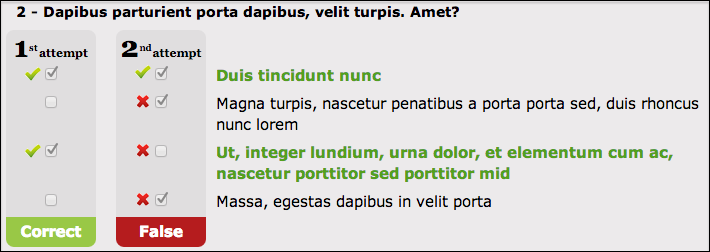
Update of a few layout elements
- The progress and statistics pie charts follow an orange/green color code: orange for what's in progress, green for what is actually done.
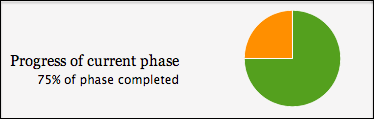
- The use of buttons' colors/pictograms was made consistent across all phases with the following code:
 action to perform in order to progress in the current phase
action to perform in order to progress in the current phase
 simple review of a quiz already taken
simple review of a quiz already taken
 review with insights of a quiz already taken
review with insights of a quiz already taken
 manual jump to the next phase
manual jump to the next phase
Confirmation popup displayed before starting a timed quiz
In phases 1 and 5, you need to perform timed quizzes. A popup gets now displayed before you start the quiz to ensure you have planned enough time to finish it within the allocated time.
Language selection
On your first visit, the website will be displayed in the language of your browser by default. You can change the language by using the dropdown menu displayed at the top of the page:
.jpg)
Your choice of language will be remembered by your browser for your subsequent visits. However, if you switch to another browser or if you connect to the site from another device, you might have to make this choice again.